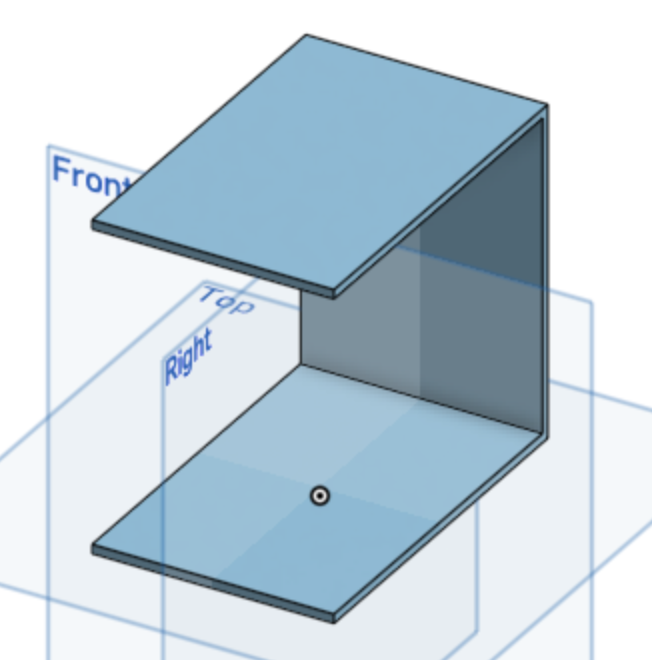Removing surfaces with the Shell tool
Computer-Aided Design (CAD) with Onshape
🕑 This lesson will take about 4 minutes
In this lesson, you will learn how to use the Shell tool in Onshape. This tool allows us to create hollow 3D objects by removing material from the interior of a solid object.
To begin, we will start by creating a new document in Onshape and drawing a simple 3D object using the sketch and extrude tools. This object should have a defined interior space that we can remove material from using the Shell tool.
Next, we will select the Shell tool and specify the faces or edges that we want to remove material from. We can preview the resulting hollow object and make any necessary adjustments to the thickness of the shell or the position of the removed material.
The two examples below involved using the Shell tool to create a hollowed-out cylinder and remove surfaces from a cube. You can select one or more surfaces to remove with the Shell tool.
Watch the video below to learn how to use the Shell tool.
Is YouTube blocked at your school? You can also watch the video here.
Next lesson: Practice Exercise #1: Make a coffee mug